IMAP Server
- Importing data
Press the import button, also shown as >> when the interface is small, to import data into the list.The following file types are supported:
CSV (Comma delimited) (*.csv)
Text (Tab delimited) (*.txt)
All Files (*.*)
The data should be separated by commas, tab characters or newlines.
Each data entry must match the validation wildcard '*@*.*'. Entries that do not match will be discarded.
Duplicate entries are not imported more than once.
IMAP offers users a powerful way to read their email. Using an IMAP compatible client they can store their email on the server in their chosen hierarchy of folders. This has several advantages including the ability to manage their email from an IMAP capable email client and web browser at the same time: their email is stored on the server so is accessible from whichever computer of location they decide to check their email from. There is little configuration required, as the defaults are standard for IMAP servers. Be careful to ensure that no other server is using port 143 (the standard IMAP port), and if it is, stop the other service and restart Hexamail to enable Hexamail to retry using port 143.
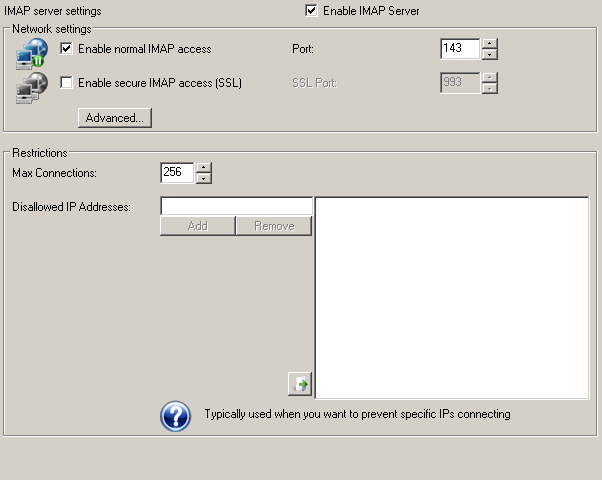
Network settings
Port
the port you wish the server to bind to. If you are using Hexamail as the gateway for your company email, you will typically want to leave this on the default setting of 25

143
143
SSLPortEnable
You can optionally enable this protocol over a secure channel using SSL. If you do not specify a certificate name using the SSLCertificate configuration parameter in the config file (.cfg) one will be created automatically for you. However, as this is an auto-created certificate it will not be signed by a certification authority and may cause warnings in the clients used to connect to this server. If the users of the clients accept the warnings, then SSL can be used immediately. If you do not wish users to see these warnings you need to obtain and install a valid, signed, SSL certificate for your server from a provider such as Thawte, or Verisign. You must then specify the certificate name in the SSLCertificate parameter of the configuration file.

On/Off
false
Restrictions
Max Connections
You can allow a large number of simultaneous connections to provide for large amounts of email users. Set this high if you have lots of users all wishing to connect simultaneously.

16 - 4096
256
32
Connect Cache
The total amount of RAM to use for caching during communications. A larger value will consume more of the machine's RAM but result in faster communications.

2 - 64 MBytes
12 MBytes
16 MBytes
Timeout
If no data at all is received from a remote server within this time the connection is dropped
240
60
Disallowed IP Addresses
This is the list of disallowed IP addresses that will not be allowed to connect to your IMAP Server. You can use wildcards and ranges (e.g. 192.168.0.0/16, 192.*.*.*, 192.10-50.*.*) or leave blank for no restrictions. By setting this connections from any IP that matches an entry in this list are prevented.
Note that if an IP matches an entry in the allowed IP address it is allowed regardless of matching a disallowed IP
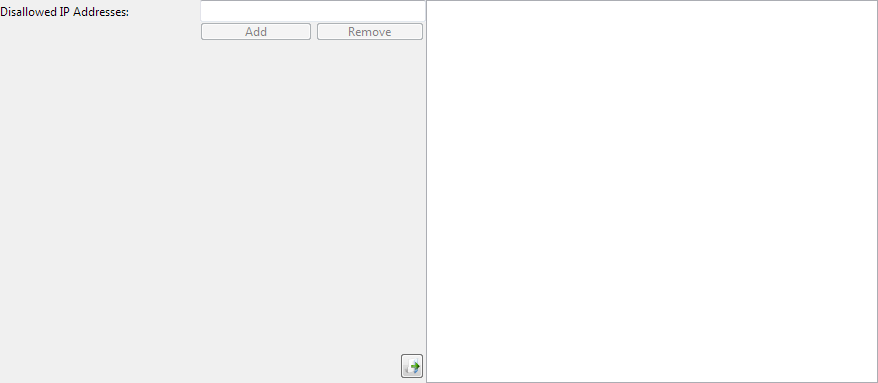
62.235.23.32
Authentication
Allowed Methods
This restricts the AUTH mechanisms that are allowed for clients. It requires a service restart to change the available mechanisms.
Note DIGESTMD5 is now obsoleted by RFC5802 - Salted Challenge Response Authentication Mechanism (SCRAM) with reasons mentioned in RFC6331

On/Off
PLAIN,LOGIN,NTLM,CRAMMD5
PLAIN+NTLM




